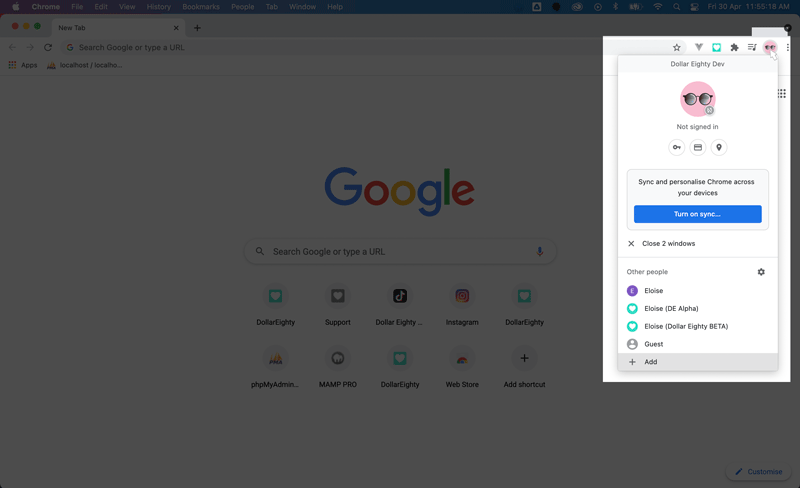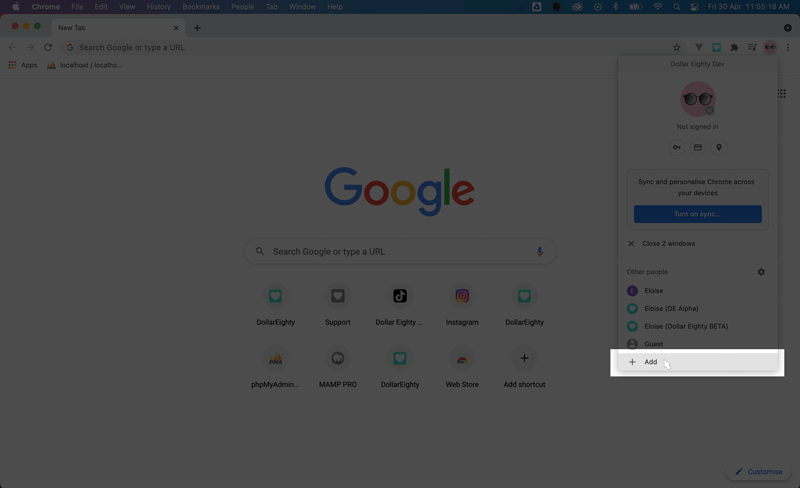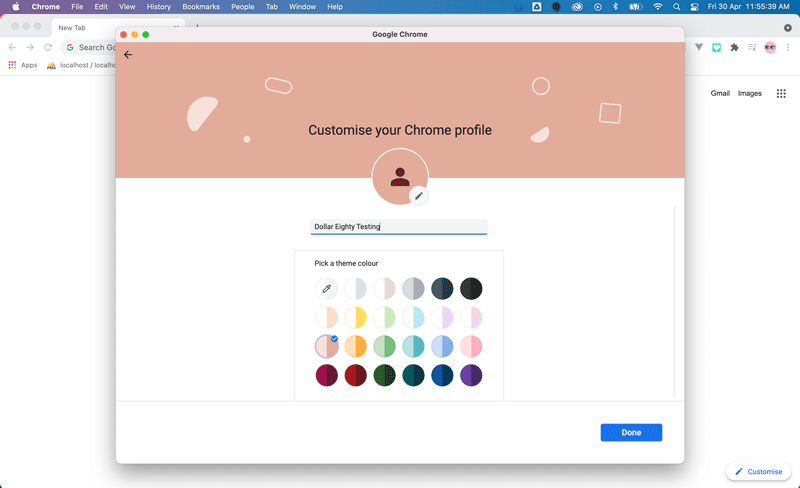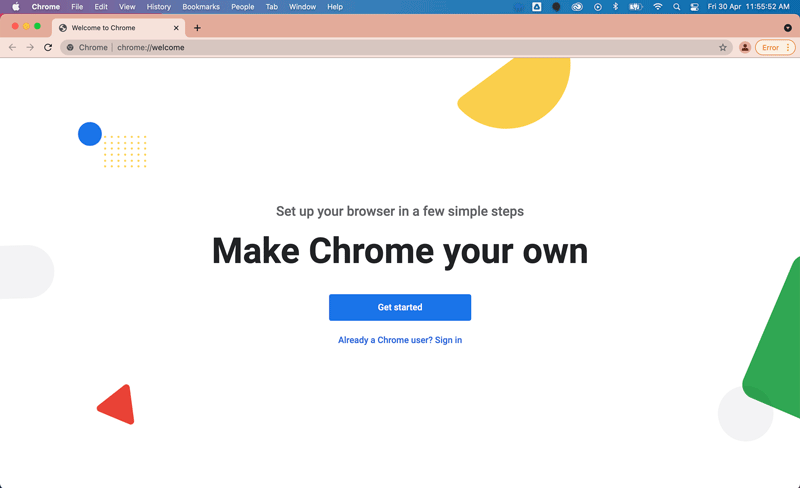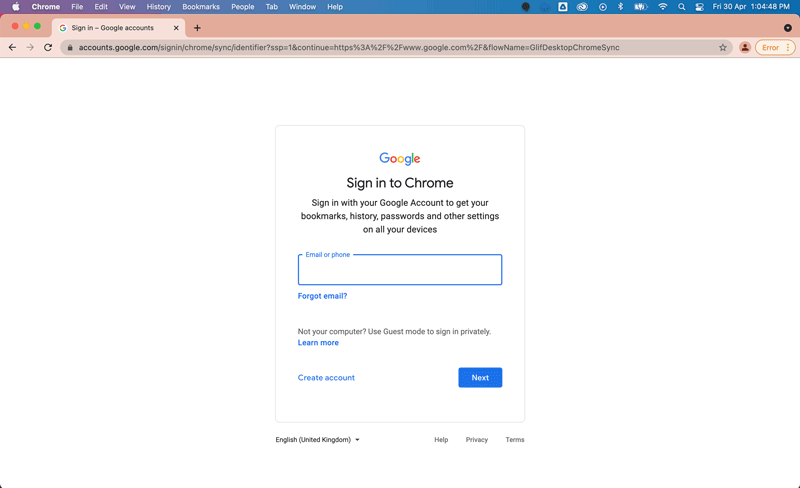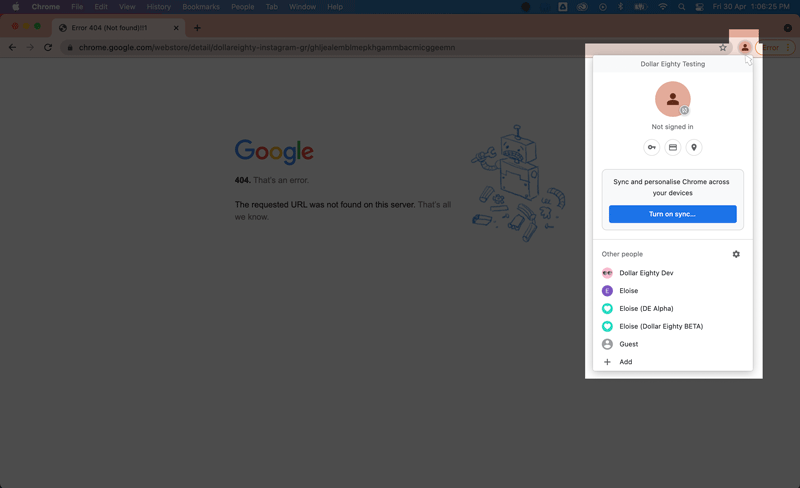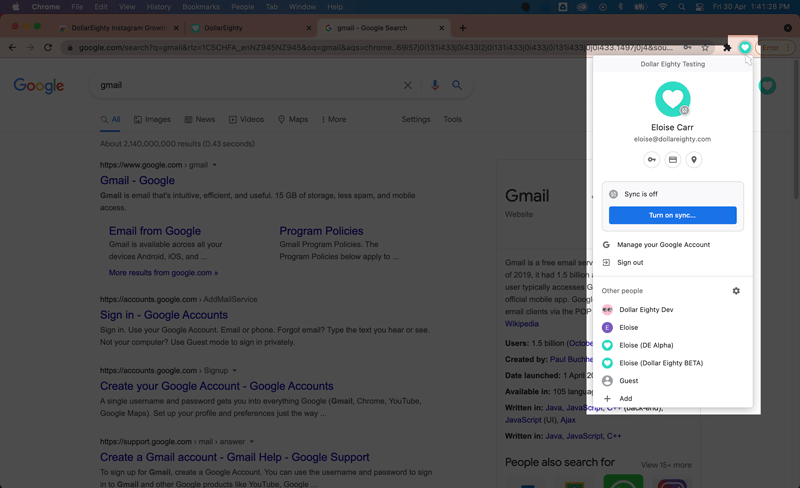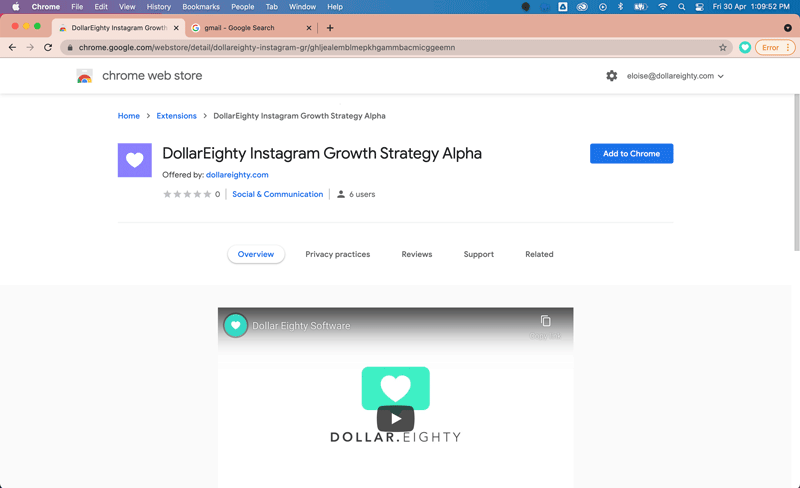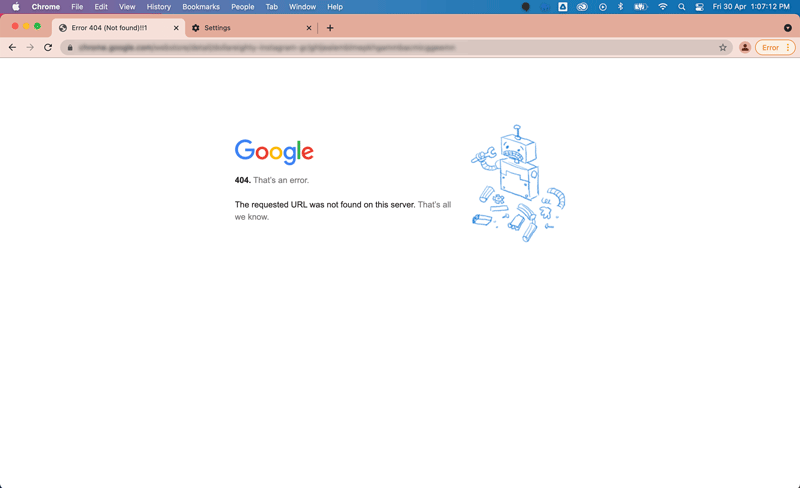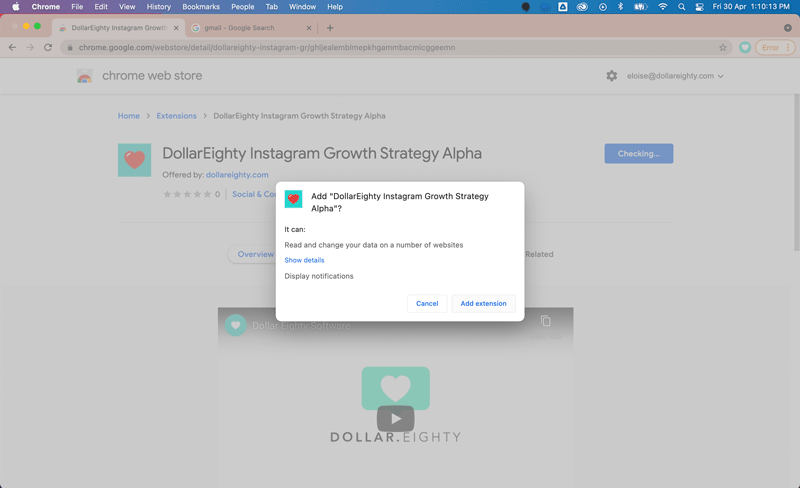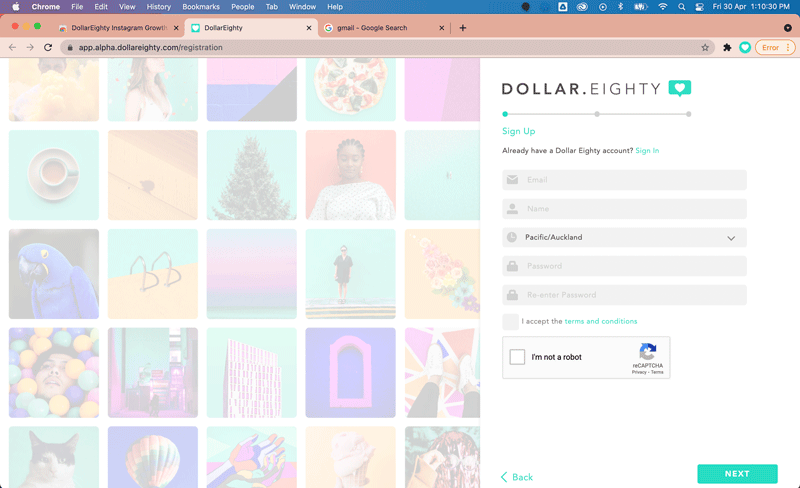Set up a Dollar Eighty testing account (for gmail):
- Open a new window in your Chrome browser.
- Go to the top right of the browser and click on the Chrome account profile
- Select ‘+ Add’ and create a new Chrome profile
- Name the profile whatever you like, we have named it ‘Dollar Eighty Testing’
- A new Chrome profile will have been made.
- Now sign in to your gmail account (make sure it’s the same account that we contacted you on).
- After signing into your account, make sure that it says you are signed in by clicking the Chrome profile icon in the top right. If you are signed in go to step 7, otherwise follow the next steps to sign in.
- Go to gmail and click sign in. Sign in to your gmail, this time the Chrome profile icon should be updated with your profile image. Clicking on the icon will bring up a dropdown, it should now show your gmail account information.
- Now that you are signed into your gmail account, open a new tab and paste the extension link we sent you.
- NOTE: if you are receiving a 404 error, it is because you are not signed into your gmail account, or are signed into a different account than the one we contacted you on. Go back to step 6 and make sure you are signed in.
- Add the DollarEighty Instagram Growth Strategy Alpha extension to your Chrome by clicking the ‘Add to Chrome’ button.
- After the extension is added to your Chrome browser, it will open the Dollar Eighty sign up page.