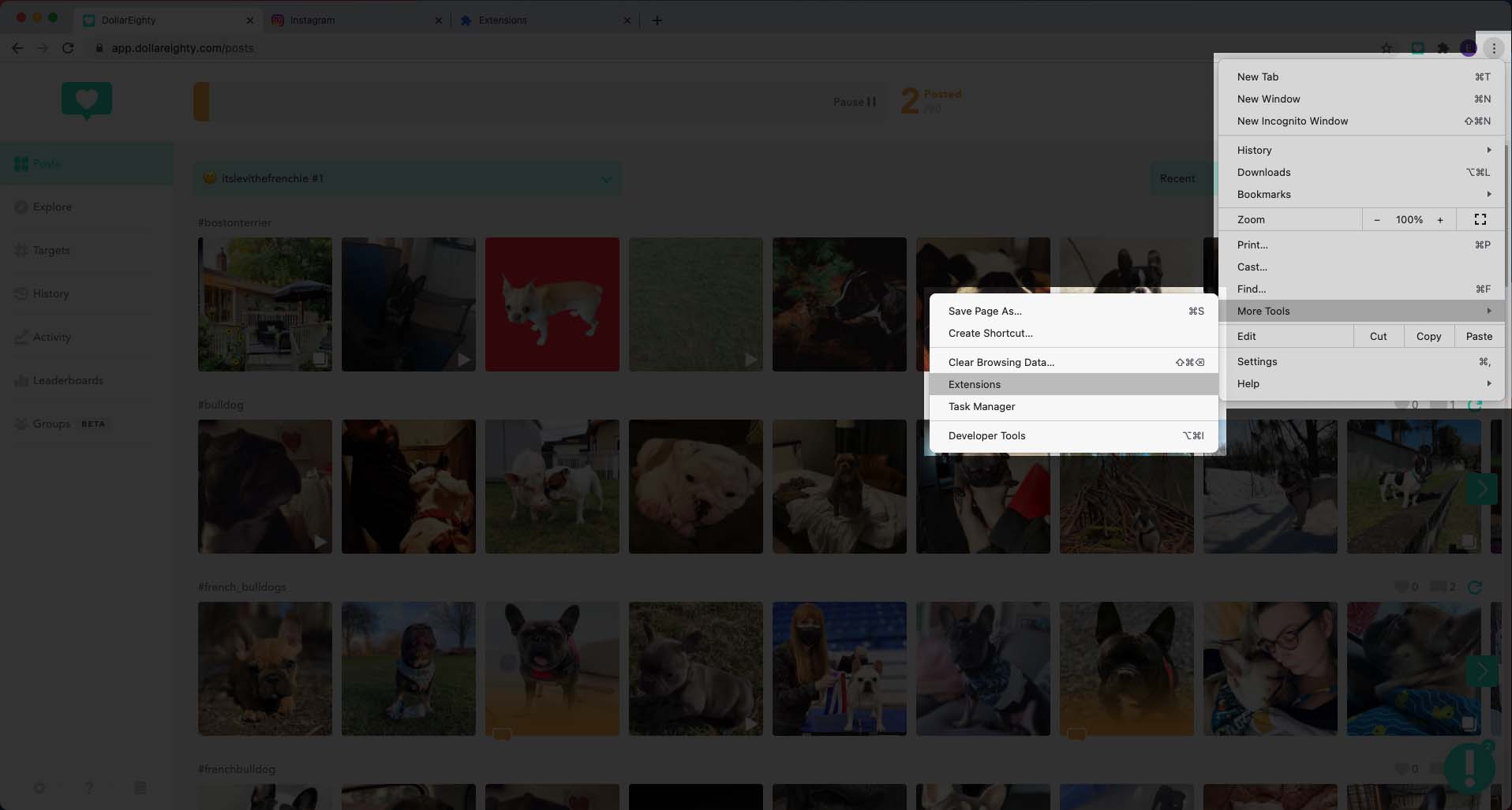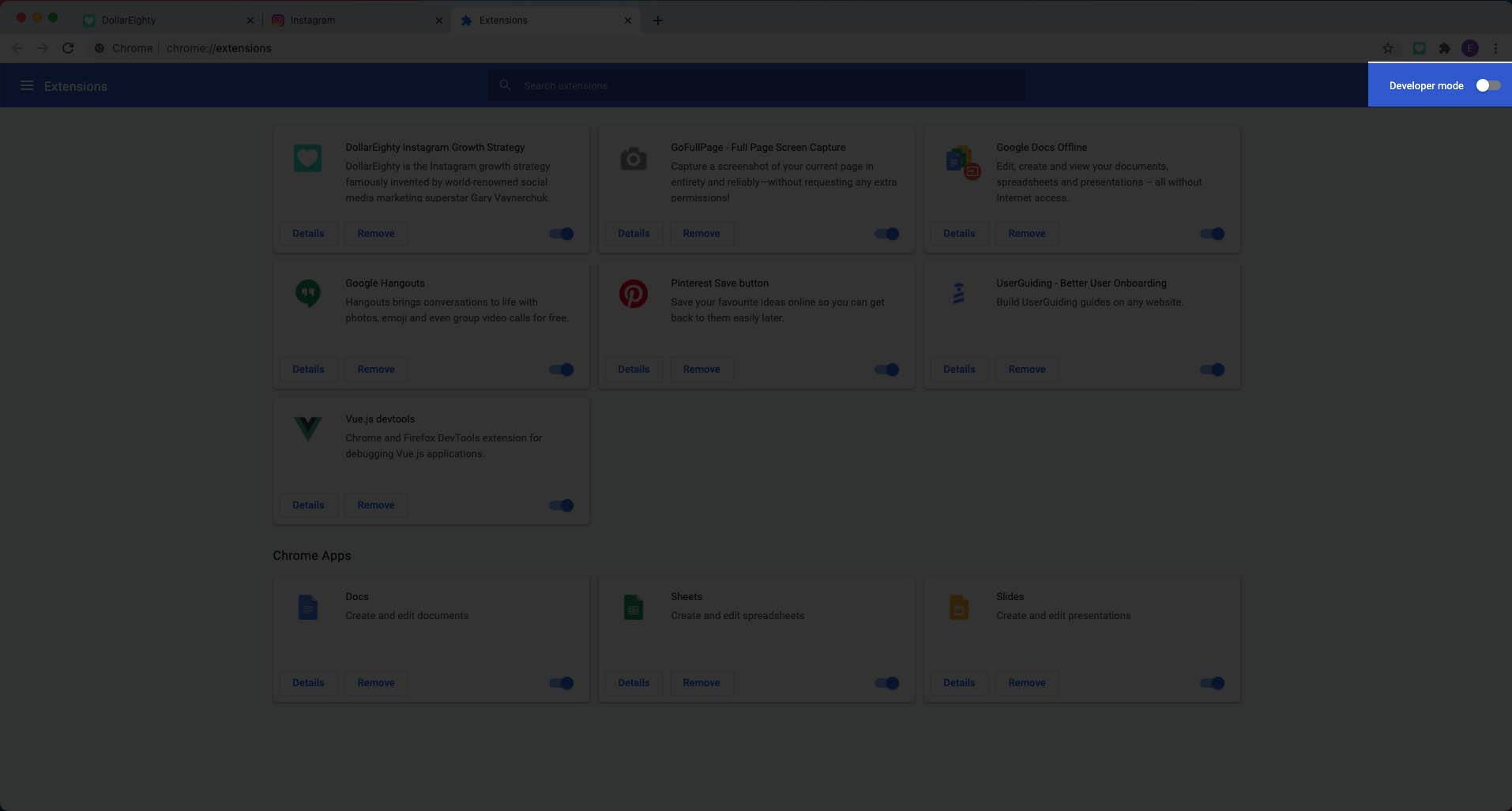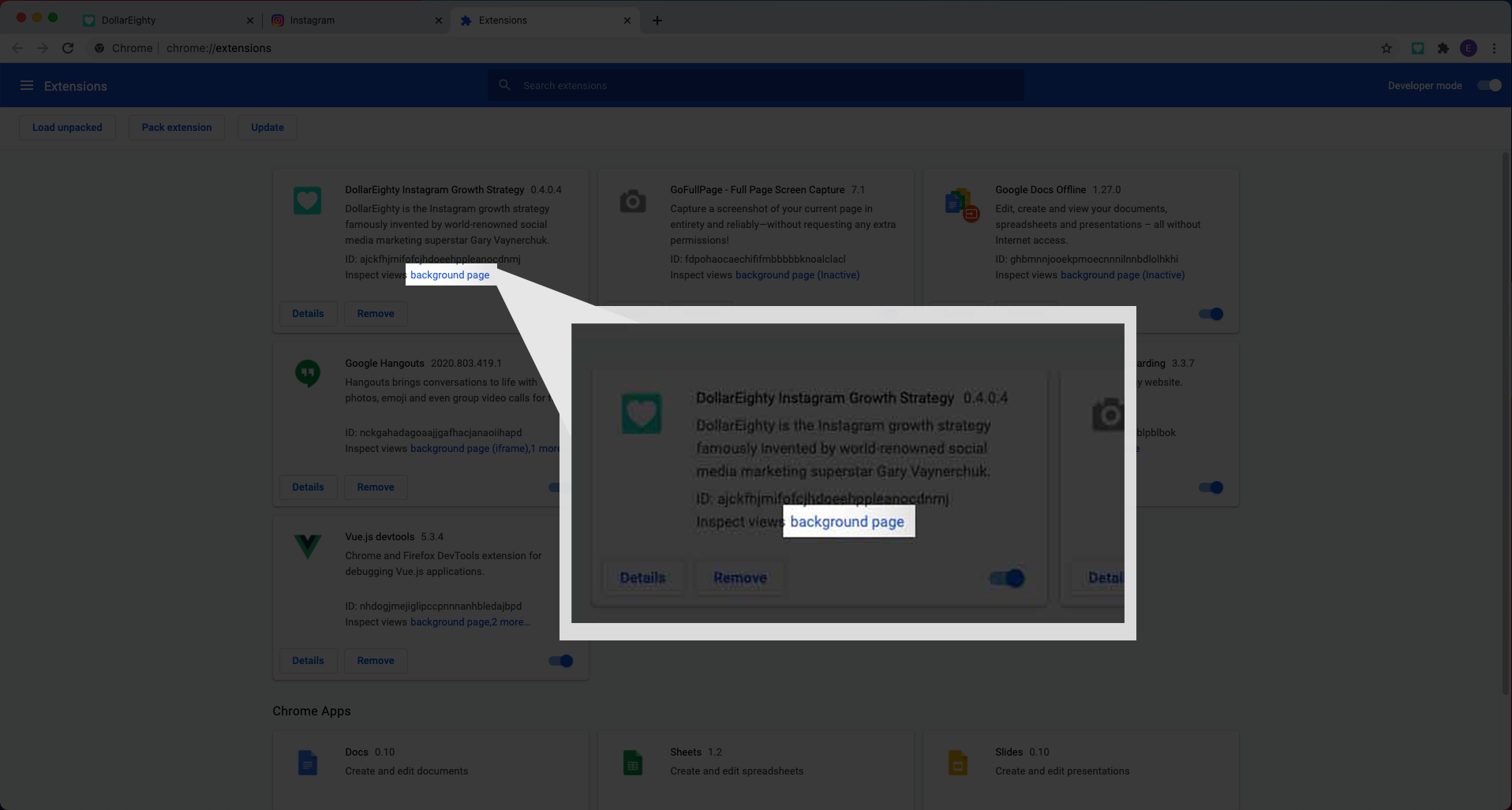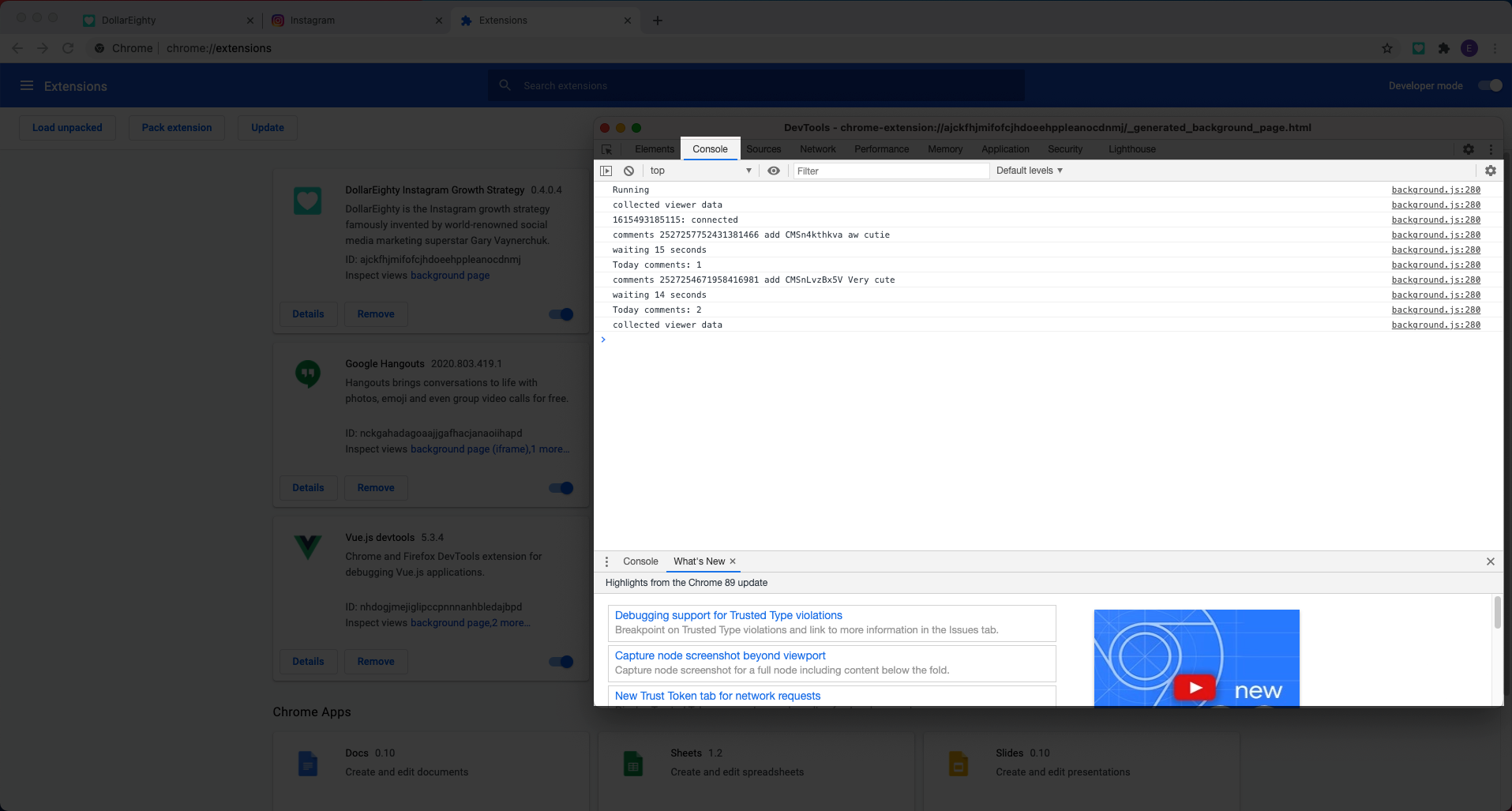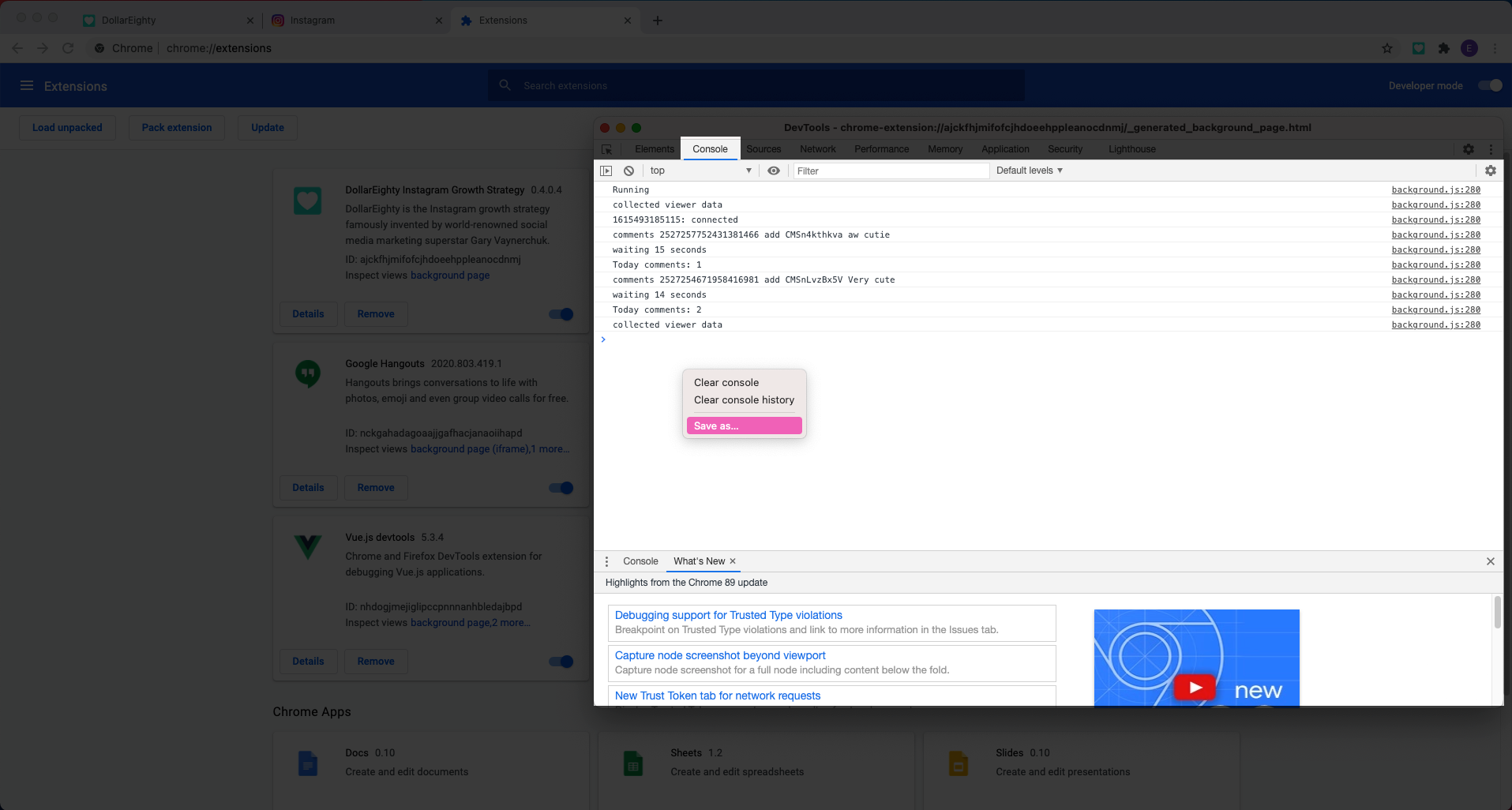If you are having continued errors with Dollar Eighty, we need you to send us your error log to help us identify and fix the issue.
Follow these steps below to download your error log and submit it in the form below. We will get back to you as soon as we can.